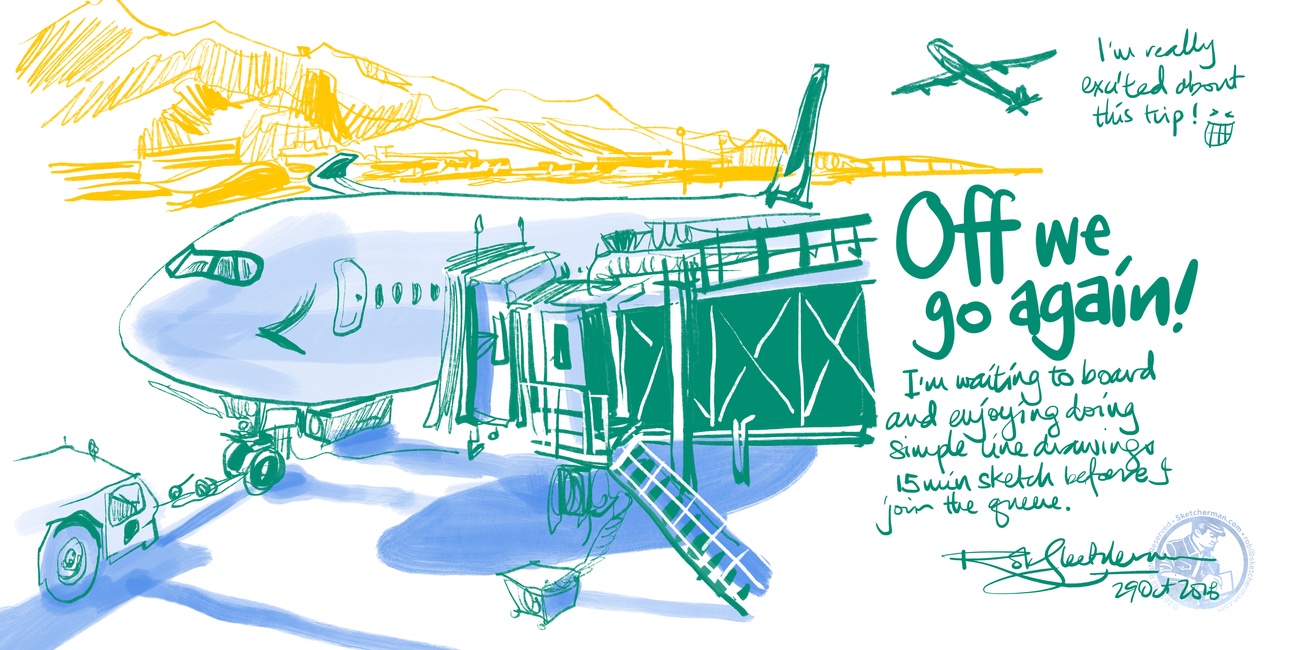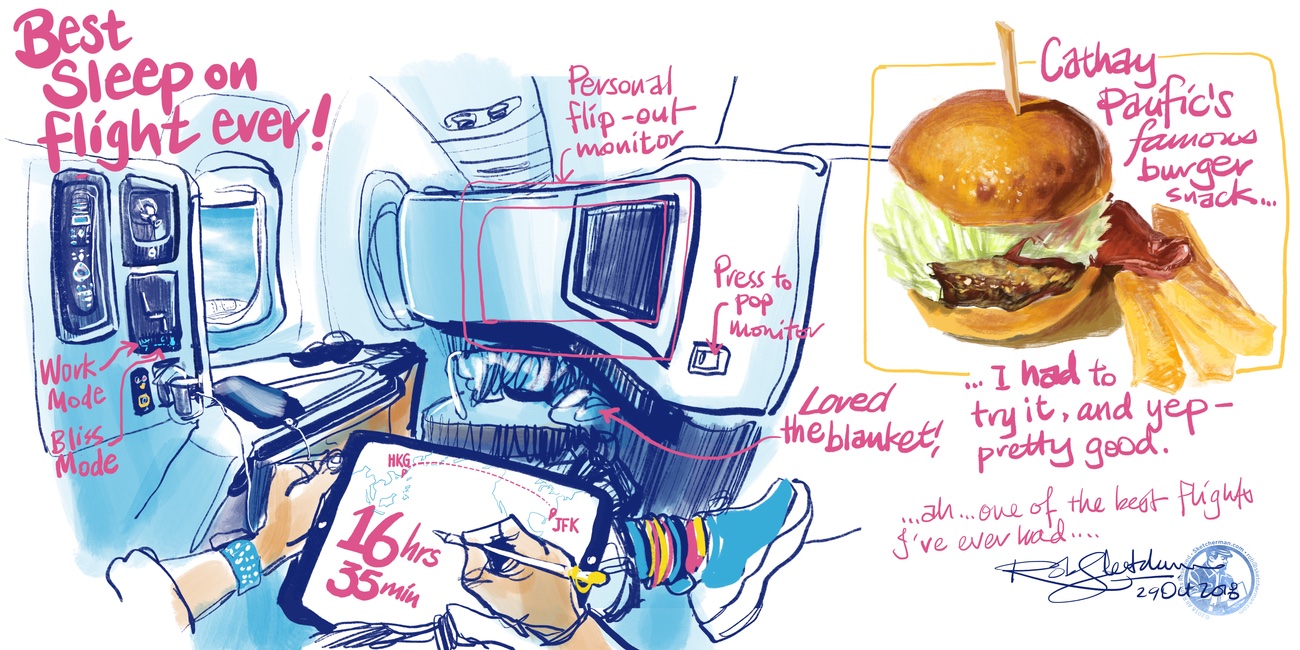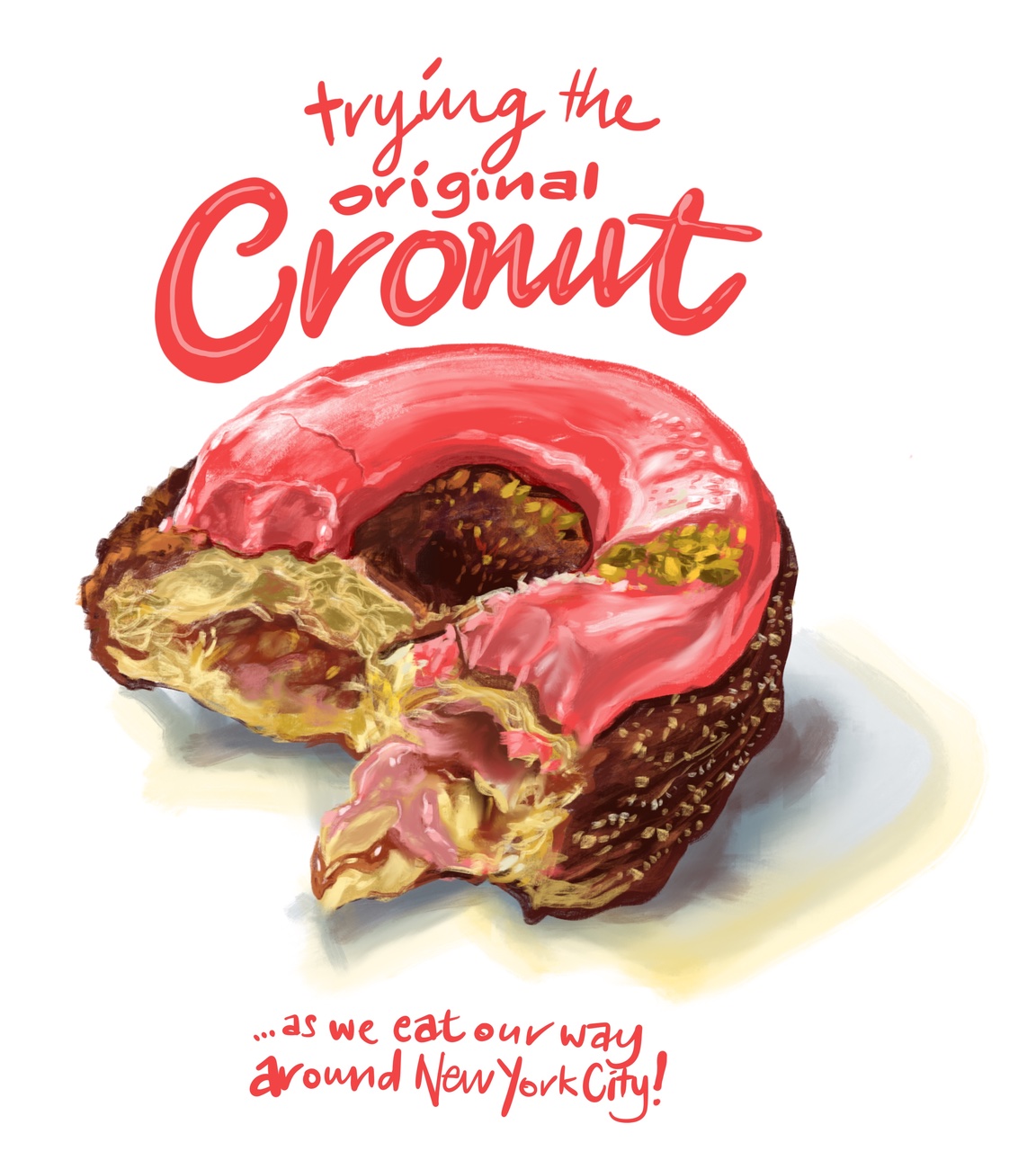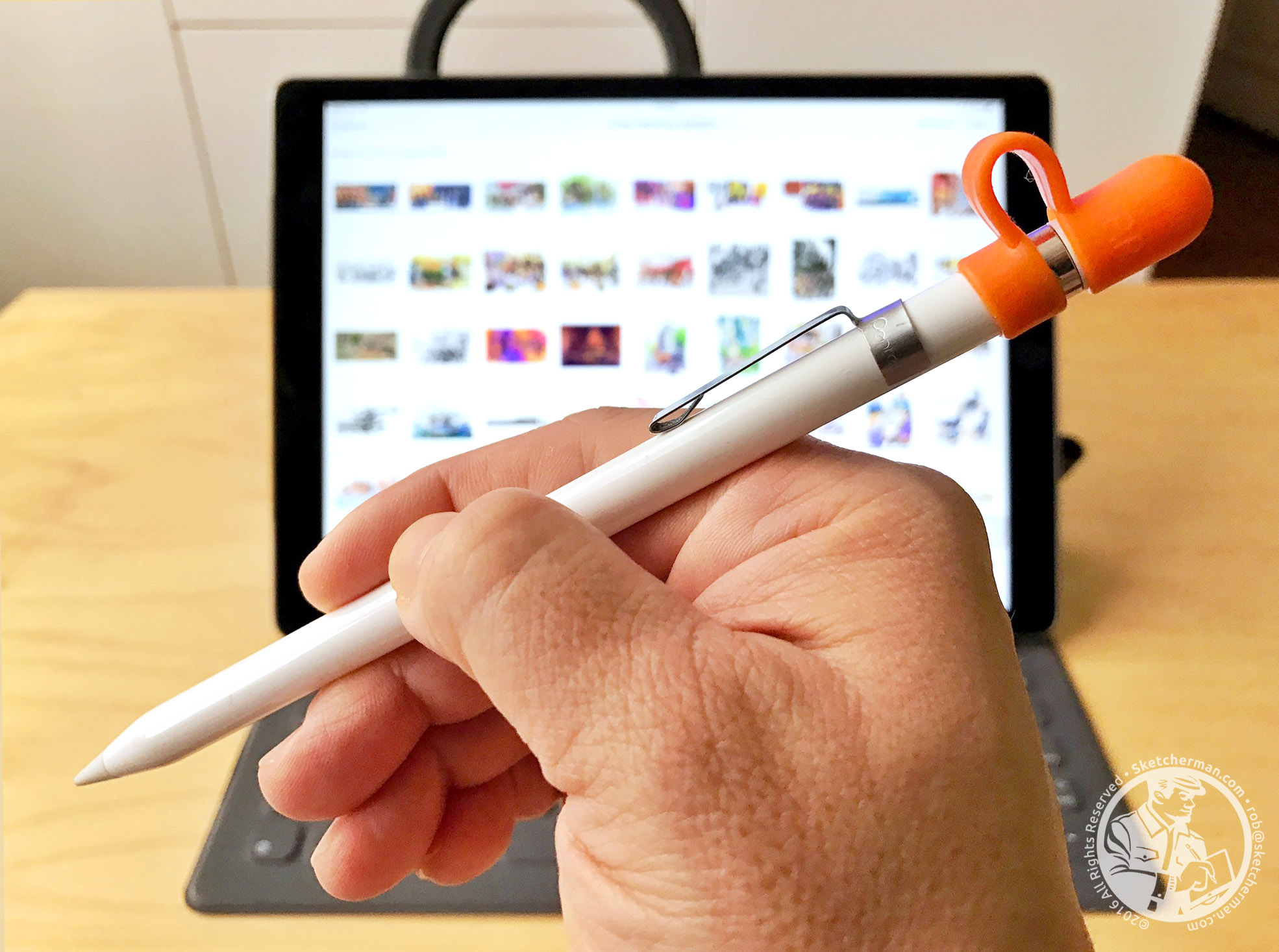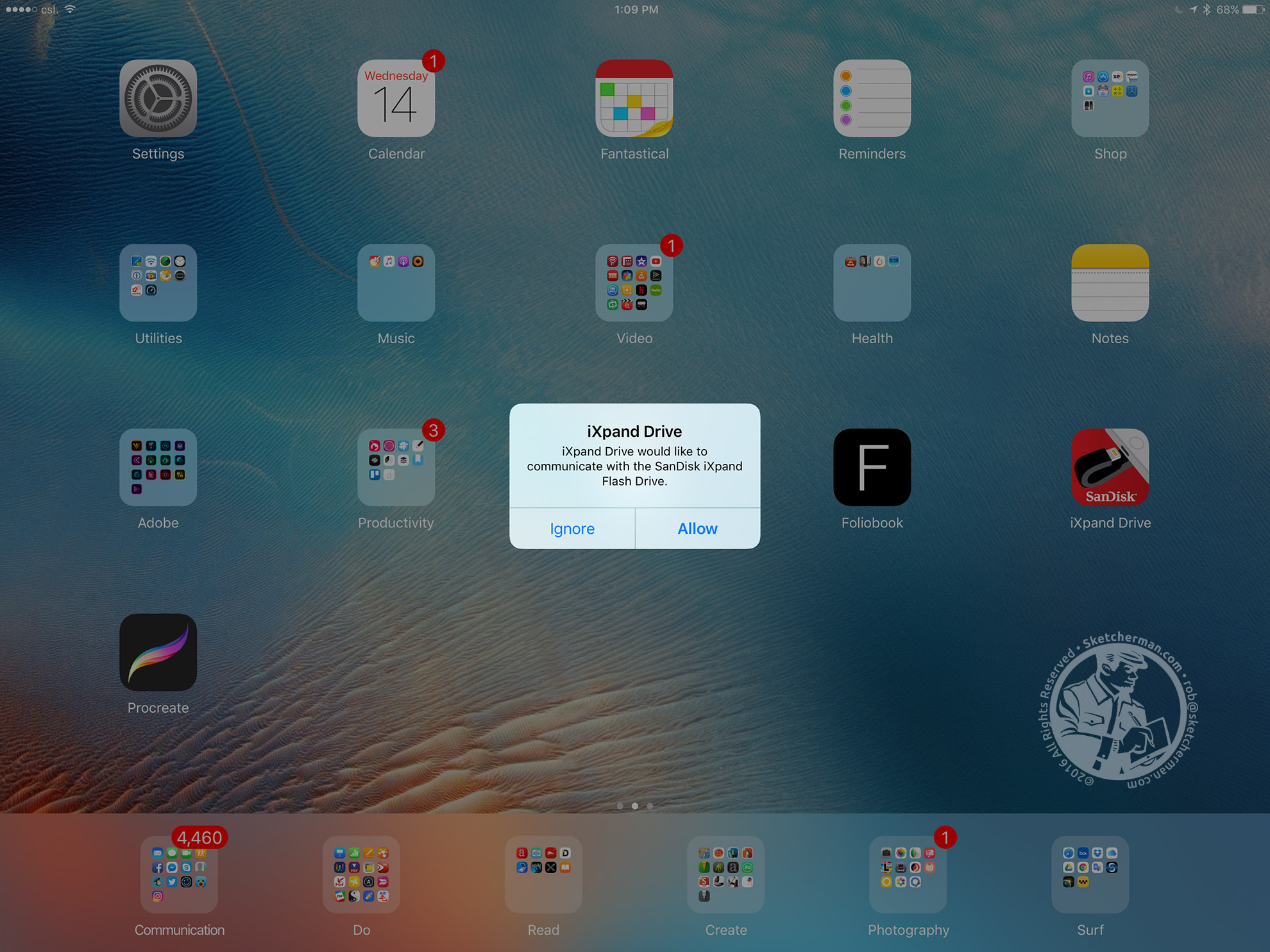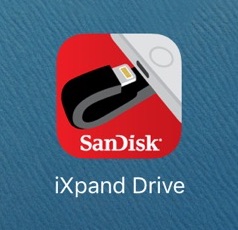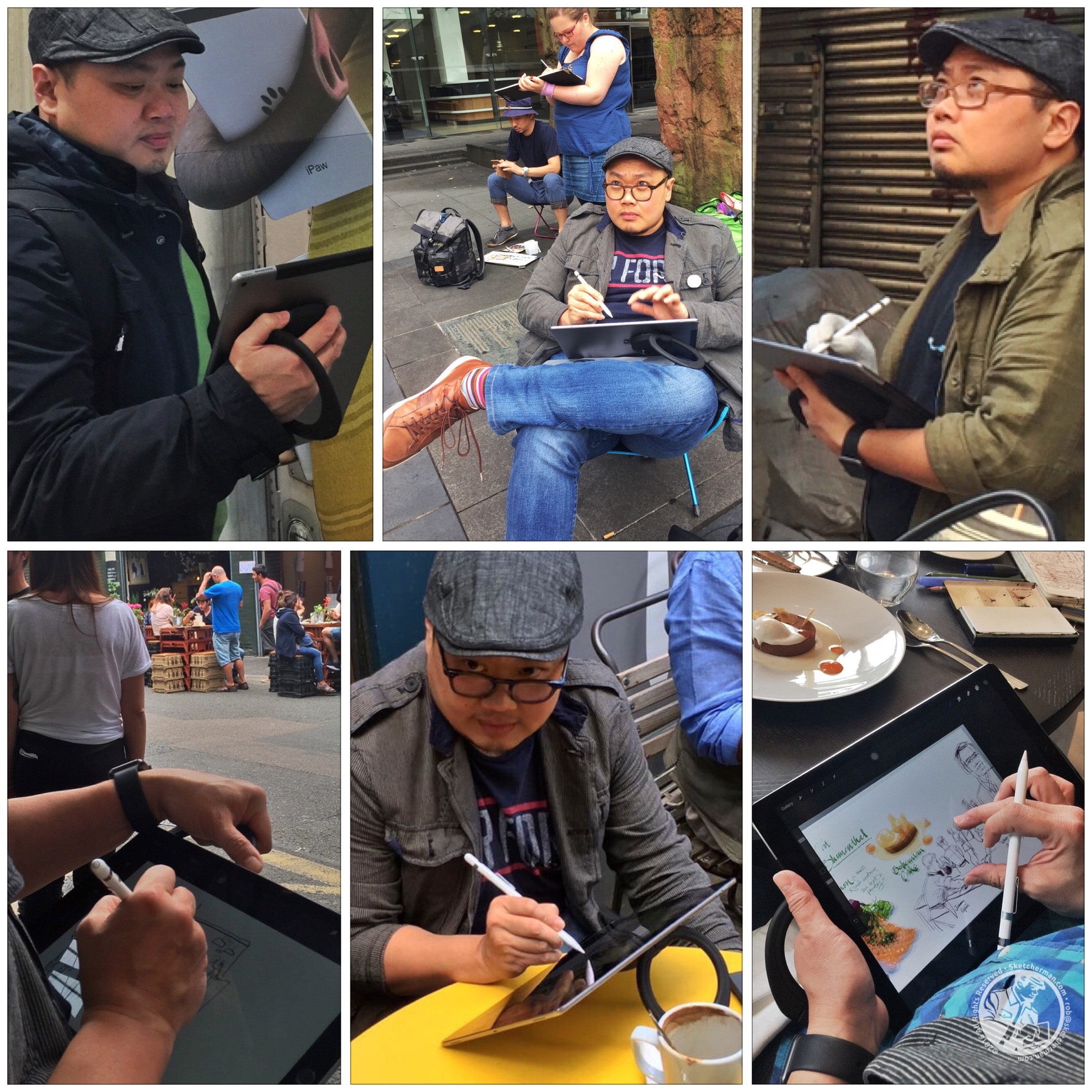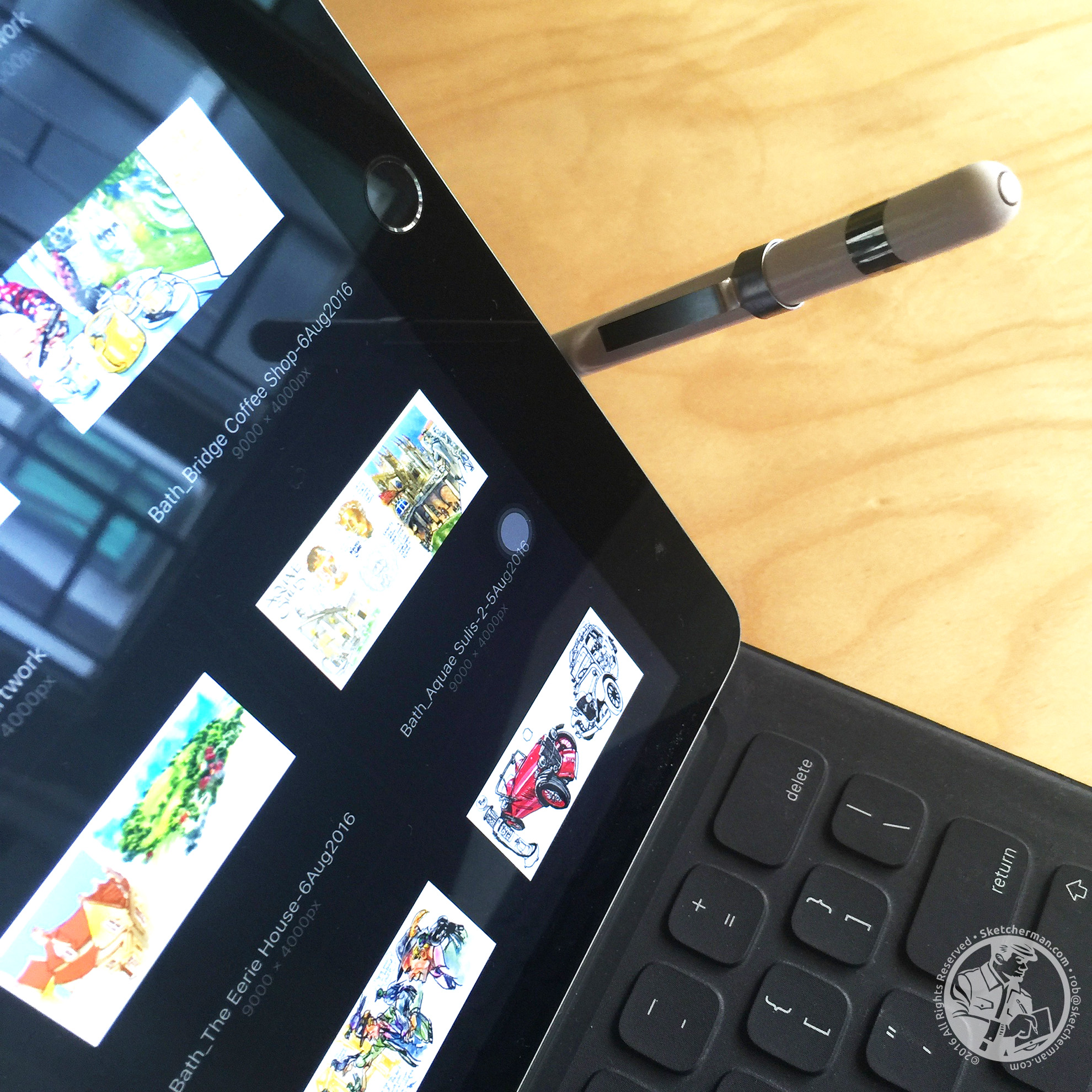Over the course of 5 years urban sketching with an iPad, I’ve gone through a fair number of cases, grips, holders and stands!
Whether you call it a case, grip, holder or stand, anyone who wants to head out to draw with an iPad will appreciate being able to use something that hangs on securely to your iPad while you navigate urbanscapes to draw on location. (I tend to call it a ‘grip’, as it grips my iPad, and I, in turn, grip it.)
In my 5 years of being an iPad urban sketcher, (and 8 years of owning various generations of iPads), I’ve never dropped my iPad outdoors simply because I’ve used a grip that worked, even for a relative klutz like me. No worries drawing from high balconies or over bridges with ant-sized people scurrying below.
The video above goes into detail, explaining 10 points to consider when considering an iPad case / holder / grip / stand, as well as my top recommendations and why.
If you’d like to skip the chit-chat and dive into the nitty gritty, here are those 10 points as you weigh your options:
Fast Switching : from typing to sketching
Multiple Display Angles : from landscape to portrait and variable angles
Secure Grip : so you feel 100% secure when sketching anywhere
Installation : is it easy to put on and take off?
Keyboard Compatibility : can it be used with Apple’s Smart Keyboard?
Durability : is it tough, preferably light too?
Drop Protection : IMHO not as important if your case / holder has secure grip
Aesthetics : to suit your style or brand
Longevity : can your choice be easily used when you upgrade?
Warranty : for help and peace of mind
5 years of sketching and my favorite cases / grips
Some of the links below are affiliate links, through which I get a tiny commission if you purchase an item, and of course, it costs you nothing. If you do plonk down plastic for anything, I thank you for your support. It helps keeps this blog afloat and allows me to test more gear!
I also describe my evolution in the search for the perfect iPad Grip for urban sketching. The UAG Scout was one of the first kickstand cases for iPad Pros, and I used that with my first 12.9” iPad Pro for a couple of months before finding that it was too tiring to hang on to. The case, while sturdy, practical and looked good, was relatively heavy, and required a constant, strong grip. That gets really tiring when done for hours!
When I really got into urban sketching with my iPad Air 5 years ago, I used a device called the Bracketron Twist 360, the funky, transformer-sounding device that allowed me a huge amount of freedom and security in a lightweight, versatile package. I wrote about that in depth in this post. Of course, when switching to my larger iPad Pro, I hoped to find a similar solution. When contacted, Bracketron told me they did not have plans to make a version for the 12.9” iPad Pro, and in my search to find something close, I found the SpinPadGrip.
After my initial concerns over depending solely on a giant suction cup on the back of my iPad, I found I loved this device for its versatility. Although a pain to install properly, and requiring a huge leap of faith after the deed seemed successfully executed, it worked pretty reliably for a while, and to its credit, never failed me at critical moments. However, in my 2.5 years of using it, the SpinPadGrip has inexplicably peeled off my iPad a few times of its own accord, although always in my backpack. (I’ve since heard that a couple of friends who bought this also had similar experiences.) I never figured out why, but because it happened a few times, I began to get skeptical about its ability to keep my iPad safe, sending me on the search again for something more secure.
Web scouring time again... and I found to my delight that while the Bracketron people did not bother to make a big brother version of the Twist 360, someone else did! Enter the Maxsmart. This fits all 12.9” iPad Pros, and while not compatible while using Apple’s Smart Keyboard for any generation of iPad Pro (the Maxsmart blocks the smart connector), it’s easy enough to pop into a bag to take along and snap on when needed. It has all the features I loved from my original Bracketron grip, but upsized for my Jumbo...er...12.9” iPad Pro. In the video above, I demonstrate how putting it on and taking it off is quite literally, a snap.
**UPDATE - 18 Jan, 2019: I’ve received several messages in the past couple weeks of the Maxsmart being unavailable on Amazon. After contacting the seller, we’ve found that it will only be back in stock in March. However, I’ve also bought and begun testing a lookalike, the Aidata, and yes, it looks and feels exactly the same, except for the logo. Plus, it also comes in white!
Whichever iPad you own, there’s a grip for you. None are perfect, but the first two are my all-time favorites and come pretty close.
And there you have it. The graphic above offers a breakdown of which device you’ll need, depending on which iPad you own. I made no mention of iPad minis in the video, as I don’t know anyone who draws with them anymore. They’re underpowered for serious sketching, and in this day and age, incompatibility with Apple Pencils make them a poor artistic choice. Still, I have listed the Aduro, which works with iPad minis, as well as 9.7” iPads. It’s bulkier and sometimes the grip loosens inexplicably, as I detailed in this post, but it’s one of the cheapest holders out there. Might be an option for kids who need something indoors.
The holidays are approaching, and a quick look shows that those of you in the US can have Amazon ship your grips pretty quickly if you get your order in soon. I hope you take advantage of the upcoming break to get some sketching on!