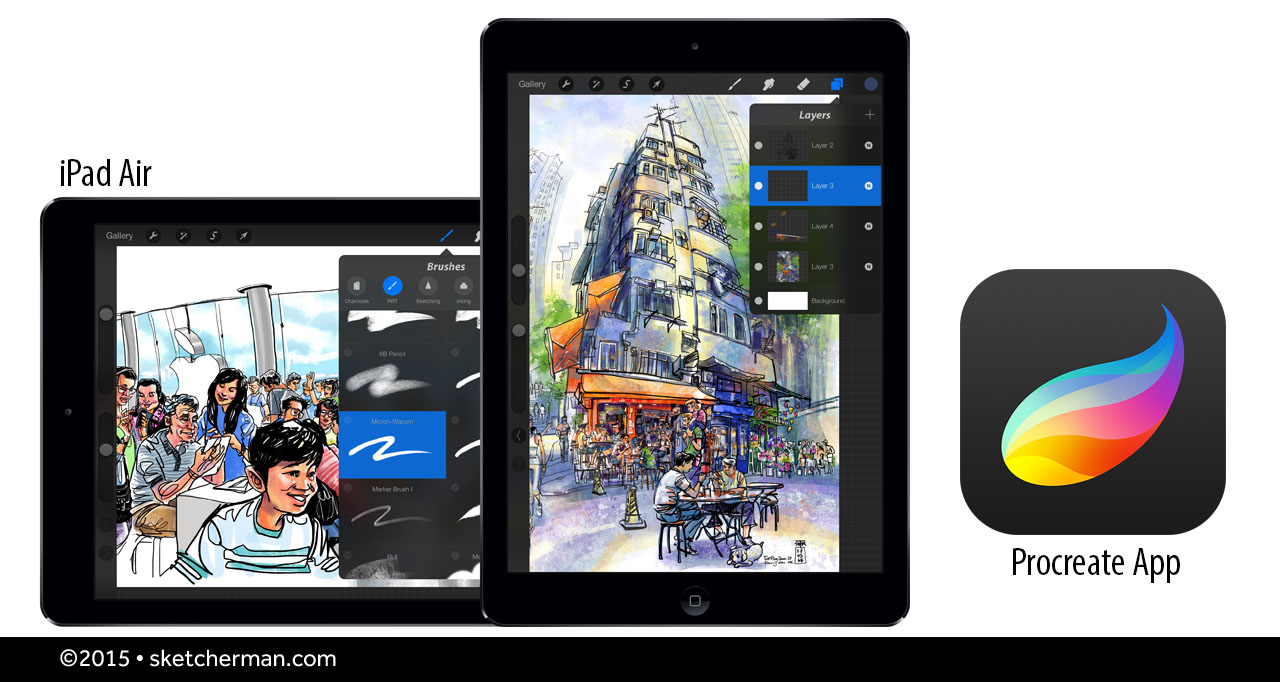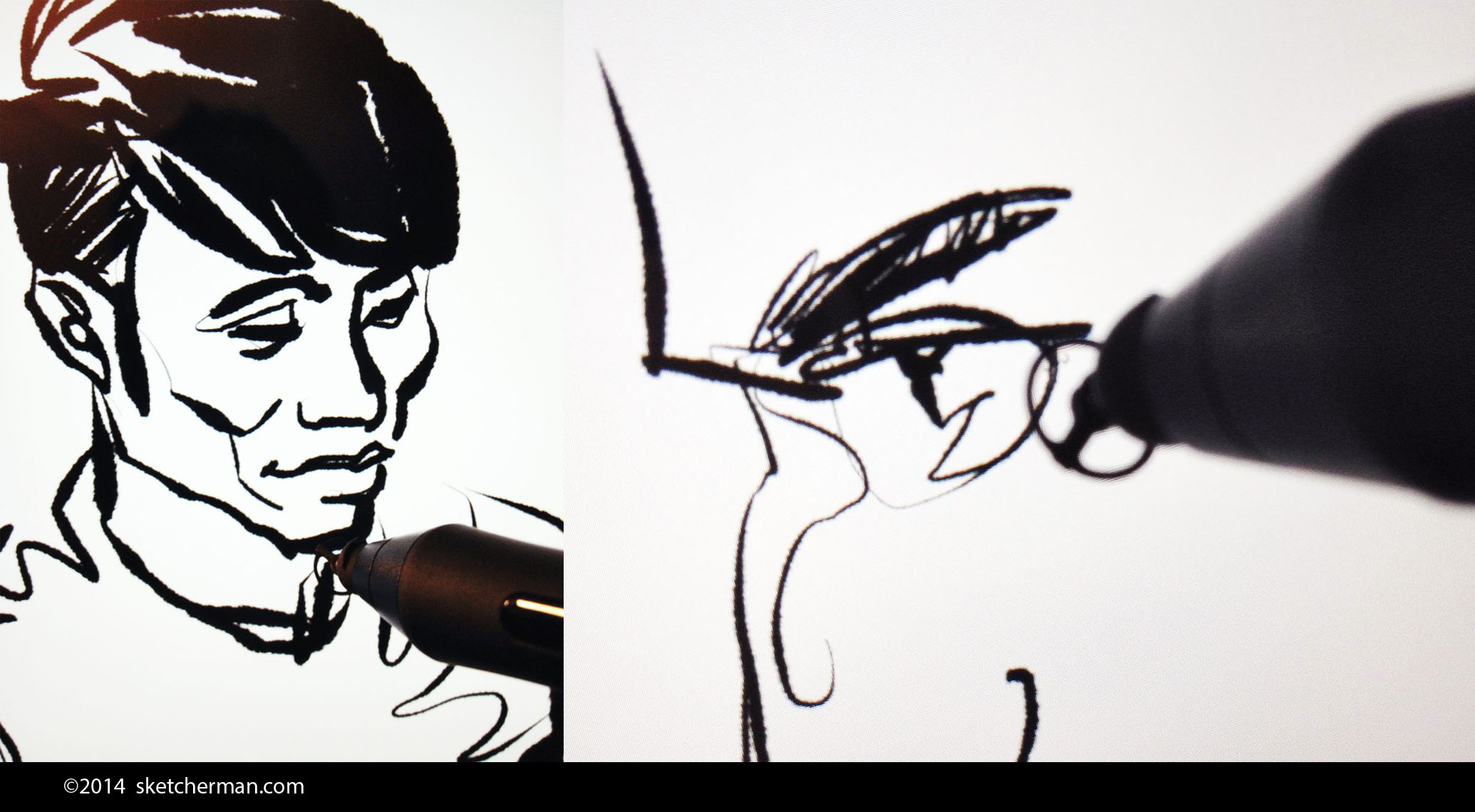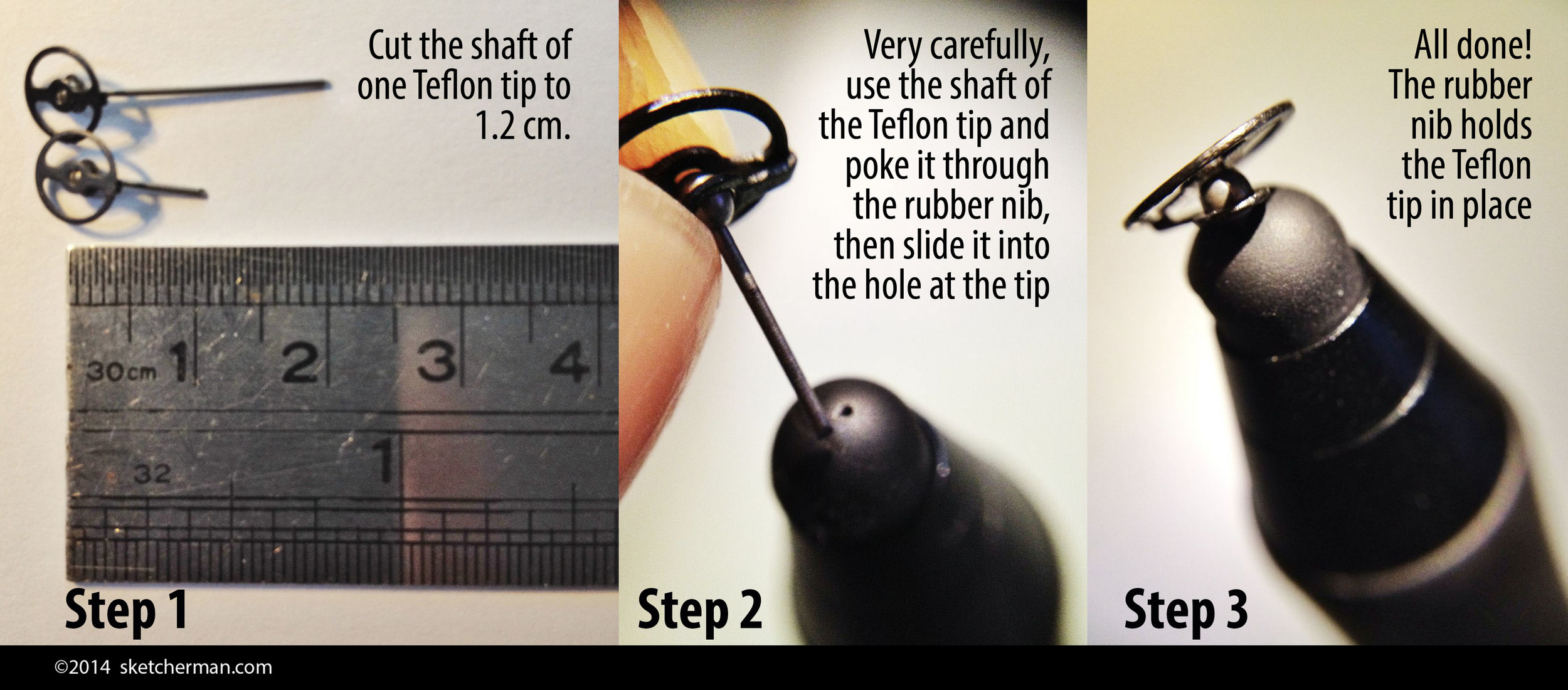My last piece of the day. Chinese signage and little bits of line work completed at home after I was chased off by stall owners cleaning up for the day. I've decided to leave this in black and white for now.
The last rooftop rendezvous at Shek Kip Mei from my previous post drew a lot interest among Urban Sketcher friends who missed out last time, so we agreed we’d go again. A date was picked, and on Saturday, 21 March, a whole bunch of them trudged up the dark, smelly staircase to sketch the view…only to find that half the rooftop was now gone!
I didn’t go that morning as I had a stack of work to catch up on, but was quite dismayed when I saw the photo the group shared, of the demolition crew crushing the building. That afternoon, we were due to meet at Graham Street, scene of yet another disappearing act of Hong Kong's oldest sectors.
I had just read about the URA's plans to 'renew' the area, but was really saddened to hear that this 170+ year old market, so unique, so Hong Kong, was slated for demolition by the end of the month! The Sketcher Kee group, also up in arms, had arranged to head down to Graham Street and sketch up a storm in order to preserve anything possible through their artwork. Many of us from Urban Sketchers HK also planned to go, and as soon as I was able, I headed down there as well.
There were many heads bowed before sketchbooks and drawing boards by the time I arrived. I walked up from Wellington Street drinking in what I could. The narrow street was pedestrians only, and lined by stalls selling meat, vegetables, fruit and a variety of dry goods for completing a meal; noodles and rice, herbs and seaweed and spices.
I watched the patrons too, and they came from all walks of life. Maids lugged bags of groceries for the evening meal. Tai-tais picked expertly through piles of dried mushrooms for the best morsels. Expat couples living in the area browsed, their shopping bags piled with produce from the various stalls. Locals bought their fruit, regulars traded news with stall owners, and tourists swiveled their heads constantly, eyes glued to viewfinders, or smartphones constantly raised. Click-click for posterity. Good thing too. I was updated by Gui and Alvin after bumping into them later. Apparently, scaffolding would be erected the very next day so demolition works could begin.
To the right, a wall had been erected, blocking off the construction site that marked a block already torn down earlier. The tattoo of jackhammers filled the air. I guess that's part of the rhythm of Hong kong, like it or not. I couldn't help but feel a welling sadness at the loss of this place though. By 2017, Graham Street would be just another typical commercial-hotel spot.
My view for Sketch No.1 (below)
To the right, a wall had been erected, concealing the construction site that marked a block already torn down earlier. The tattoo of jackhammers filled the air. I guess that's part of the rhythm of Hong kong, like it or not. I couldn't help but feel a welling sadness at the loss of this place though.
I'm going to miss this place
Ben's familiar face was up ahead where the pathway opened up because some stalls had long packed up and closed, knowing their days were numbered. Looking up, I fell in love with the higgledy-piggledy facades of the block in front of me. I've been fascinated by the Kowloon Walled City since hearing about it, and looking, up, imagined that it might have looked a little like this. Balconies jutted at different angles, as did the facades. Different widths, different styles, different metalwork, yet all part of the character of the area; an unmistakeable identity that many of you reading this now, will never see in real life if you haven't already.
My Walkstool is better than my Helinox One chair in spots like this. Easy to set up and able to squeeze into tight spaces, I set up in a snap, soaked the view in and put stylus to screen. All the line work for this piece was done on location, and color added later at home.
Wanting to make the most of my time, I packed up as soon as I was done, and headed uphill to where Graham Street intersected with Gage Street, taking several reference shots along the way. Up ahead, more sketchers could be seen at various nooks and corners, heads bowing and raising in that particular bird-like way. I had about an hour of daylight left, and eventually decided to spend what remained of that on the edge of Gage Street, in front of a closed up stall. Taxis sometimes whizzed past, honking and missing my knees by inches.
The market on Gage Street closes at 7pm, and it wasn't long before the stalls around me began to pack up for the day. I was ultimately forced to leave when a hoarse voice behind me declared that I'd be soaked if I didn't move. The fishmonger was in the process of hosing down the sidewalk at closing time. Ah well...by then, I'd gotten most of my line work done anyway.
Just before heading off, I took a final look down Graham St. There are upper sections that are also slated for demolition, but maybe not just yet. I know where I'll be sketching whenever I have some time off in the next few months.